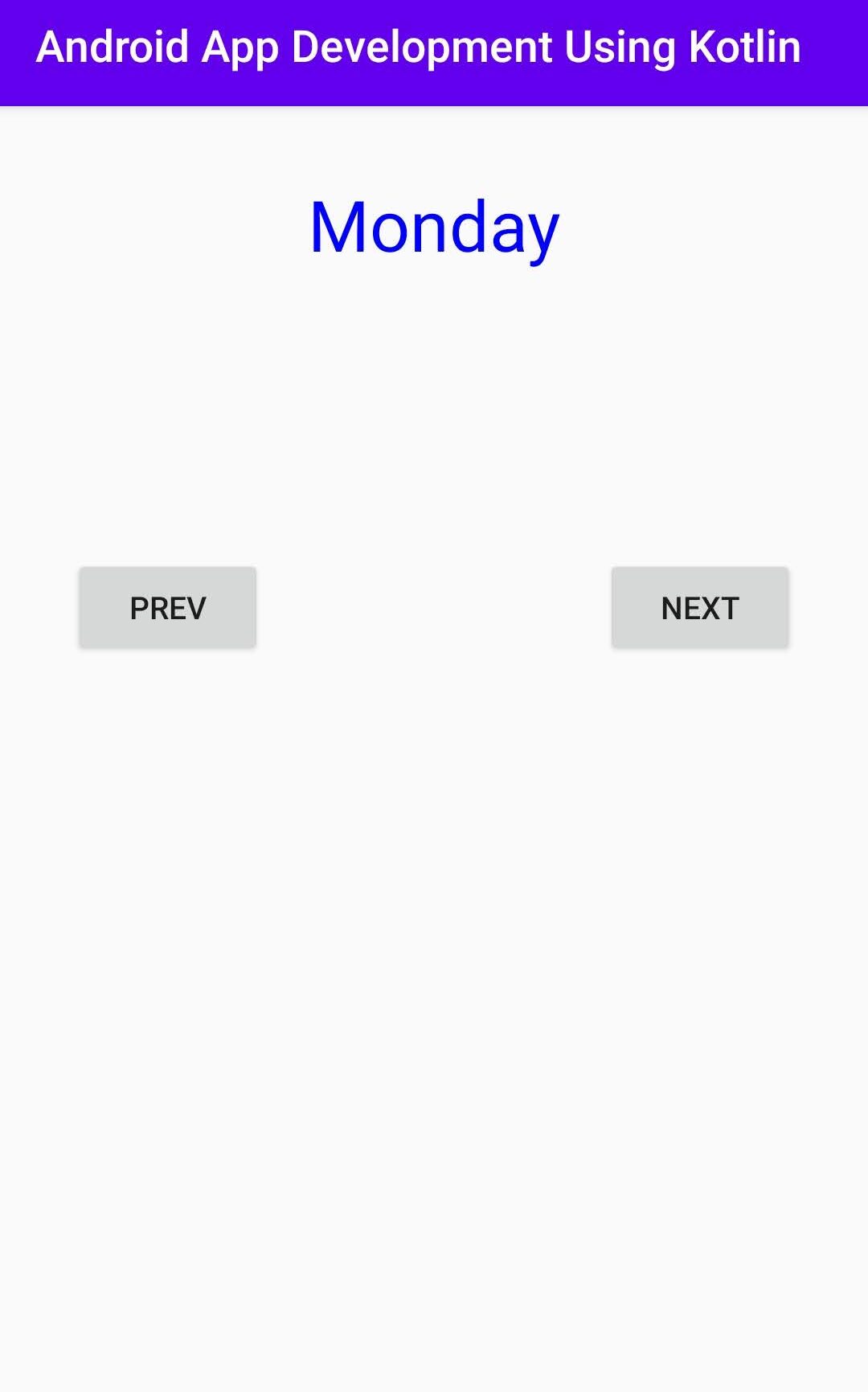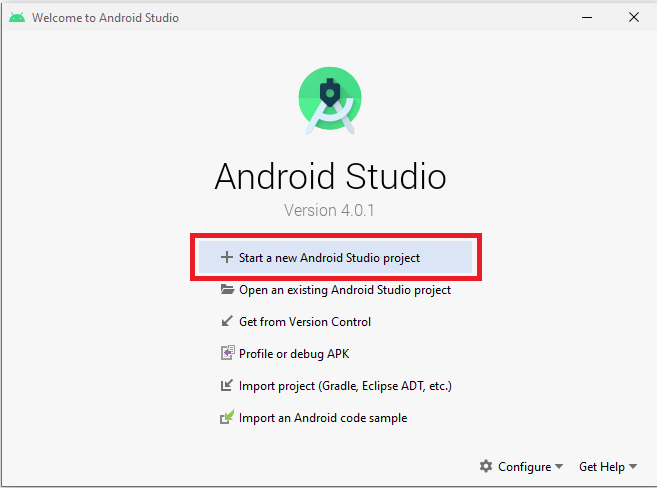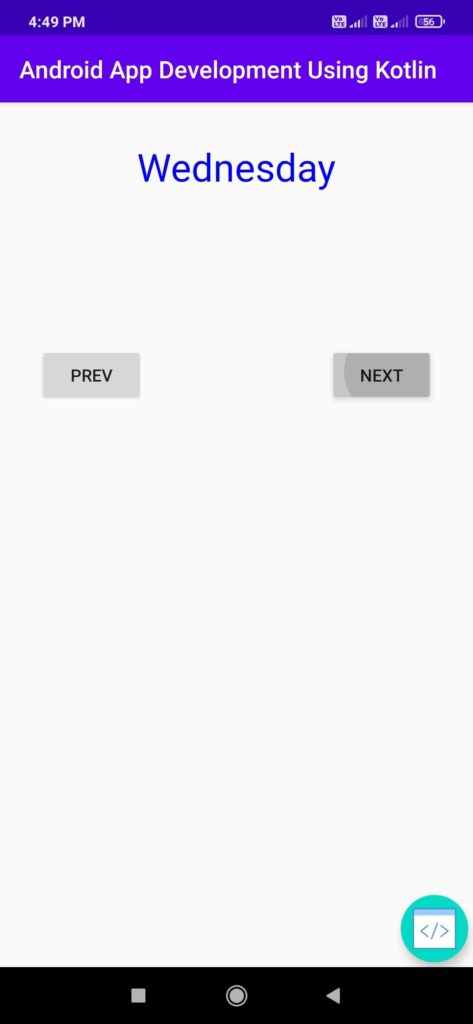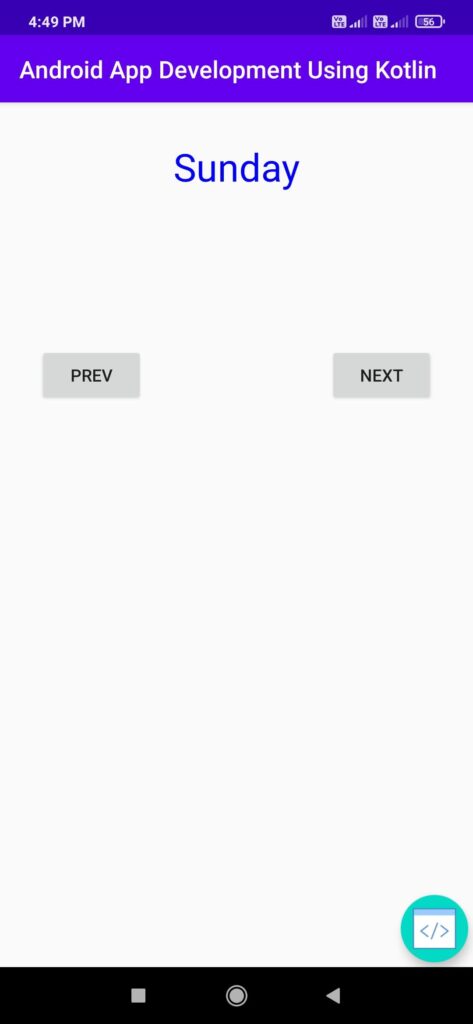Android Studio TextSwitcher using kotlin Language
Hello android developer in this article I will tell you how to use android TextSwitcher programmatically in kotlin in the android application. Android TextSwitcher is a widget that contains multiple text and Displays once at a time. follow our post to switch texts from an array.
Create a TextSwitcher Android app using Kotlin language.
Let’s start with a new project in Android Studio by following below steps. if you already create new project then ignore this steps.
Step 1 : open your android studio and then click on start new Android Studio project.
Step 2 : Now select Empty Activity under the Phone and Table tab and click Next button.
Step 3: Write your project name and select kotlin language. leave other fields as it is, then click on finish button.
You may know also:
Android Calculator in Kotlin Using Android Studio
Expandable List View code snippet for Android Studio
For this TextSwitcher app we require some elements.
- Button
- TextSwitcher
by default it will open MainActivity.kt and activity_main.xml file. for front end .xml file for back end .kt file.
Now first Open res/layout/activity_main.xml file. and copy our xml codes from the below and add it to the Activity_main.xml file in your project.
activity_main.xml
|
1 2 3 4 5 6 7 8 9 10 11 12 13 14 15 16 17 18 19 20 21 22 23 24 25 26 27 28 29 30 31 32 33 34 35 36 37 38 39 40 41 42 |
<androidx.constraintlayout.widget.ConstraintLayout xmlns:android="http://schemas.android.com/apk/res/android" xmlns:app="http://schemas.android.com/apk/res-auto" xmlns:tools="http://schemas.android.com/tools" android:layout_width="match_parent" android:layout_height="match_parent"> <TextSwitcher android:id="@+id/textSwitcher" android:layout_width="match_parent" android:layout_height="wrap_content" android:layout_marginLeft="32dp" android:layout_marginTop="32dp" android:layout_marginRight="32dp" app:layout_constraintLeft_toLeftOf="parent" app:layout_constraintRight_toRightOf="parent" app:layout_constraintTop_toTopOf="parent" /> <Button android:id="@+id/prev" android:layout_width="wrap_content" android:layout_height="wrap_content" android:layout_marginStart="32dp" android:layout_marginTop="128dp" android:text="prev" app:layout_constraintRight_toLeftOf="@id/next" app:layout_constraintStart_toStartOf="parent" app:layout_constraintTop_toBottomOf="@+id/textSwitcher" /> <Button android:id="@+id/next" android:layout_width="wrap_content" android:layout_height="wrap_content" android:layout_marginEnd="32dp" android:text="next" app:layout_constraintEnd_toEndOf="parent" app:layout_constraintHorizontal_bias="1.0" app:layout_constraintStart_toEndOf="@+id/prev" app:layout_constraintTop_toBottomOf="@id/textSwitcher" app:layout_constraintTop_toTopOf="@+id/prev" /> </androidx.constraintlayout.widget.ConstraintLayout> |
we design basic user interface. now write some code to the MainActivity.kt so this application work. for that open the MainActivity.kt file (src -> package -> MainActivity.kt) in MainActivity.kt and copy and past the backend TextSwitcher code.
MainActivity.kt
|
1 2 3 4 5 6 7 8 9 10 11 12 13 14 15 16 17 18 19 20 21 22 23 24 25 26 27 28 29 30 31 32 33 34 35 36 37 38 39 40 41 42 43 44 |
import androidx.appcompat.app.AppCompatActivity import android.os.Bundle import android.view.Gravity import android.widget.TextSwitcher import android.widget.TextView import android.view.animation.AnimationUtils import android.widget.Button import android.graphics.Color class MainActivity : AppCompatActivity() { private val day = arrayOf("Sunday","Monday","Tuesday","Wednesday","Thursday","Friday","Saturday") private var index = 0 override fun onCreate(savedInstanceState: Bundle?) { super.onCreate(savedInstanceState) setContentView(R.layout.activity_main) val textSwitcher = findViewById<TextSwitcher>(R.id.textSwitcher) textSwitcher.setFactory { val textView = TextView(this@MainActivity) textView.gravity = Gravity.TOP or Gravity.CENTER_HORIZONTAL textView.textSize = 32f textView.setTextColor(Color.BLUE) textView } textSwitcher.setText(day[index]) val textIn = AnimationUtils.loadAnimation( this, android.R.anim.slide_in_left) textSwitcher.inAnimation = textIn val textOut = AnimationUtils.loadAnimation( this, android.R.anim.slide_out_right) textSwitcher.outAnimation = textOut val prev = findViewById<Button>(R.id.prev) prev.setOnClickListener { index = if (index - 1 >= 0) index - 1 else 4 textSwitcher.setText(day[index]) } val button = findViewById<Button>(R.id.next) button.setOnClickListener { index = if (index + 1 < day.size) index + 1 else 0 textSwitcher.setText(day[index]) } } } |
Congratulations! You have completed your basic TextSwitcher app using kotlin language. Now Run the app using the emulator. you will get output as shown below.
Download Android source code from github