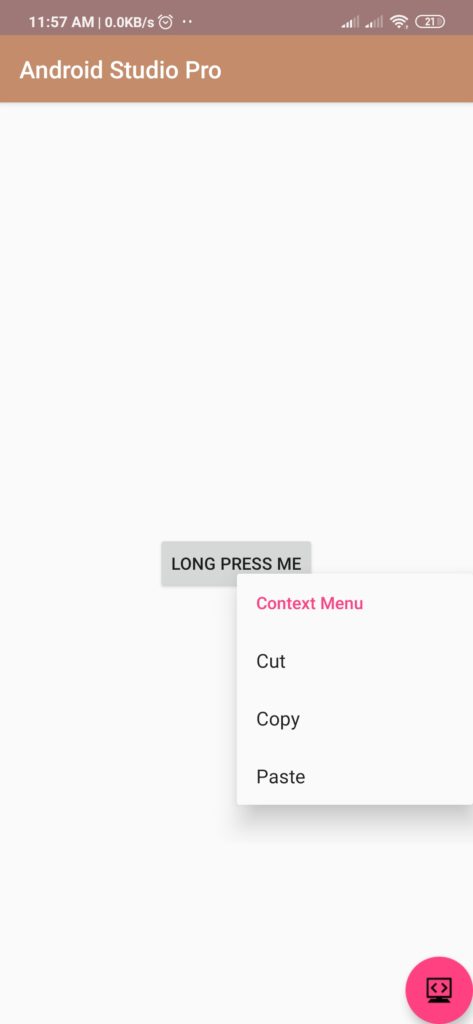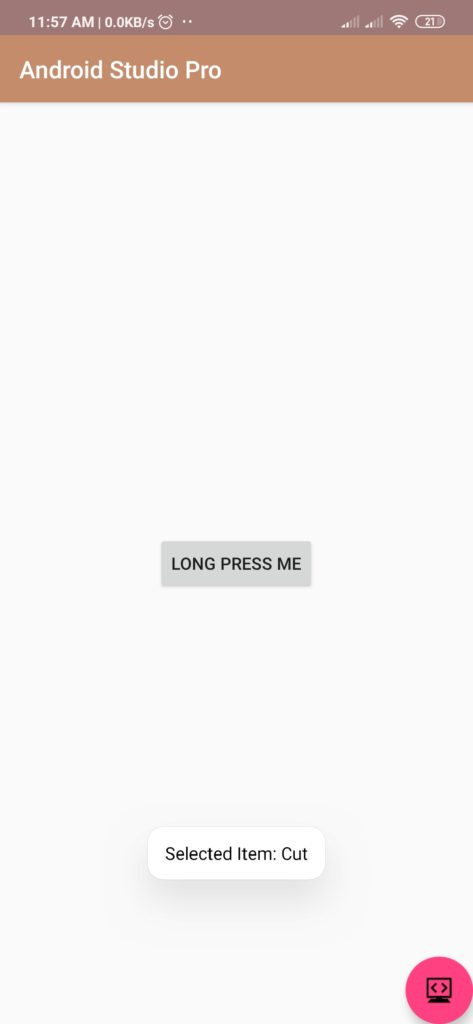context menu in android studio example
Hello Guys. Welcome to our new tutorial of the context menu in android studio example. Here we will teach you the Android Context Menu Example.
android context menu appears for long pressing on the element. its also call ass floating menu.
please follow the code given below to use Android Context Menu Example
- First Create a new project in Android Studio
- File ⇒ New Android ⇒ Application Project
- Then Open src -> package -> MainActivity.java and then add following code :
JAVA (MainActivity.java)
|
1 2 3 4 5 6 7 8 9 10 11 12 13 14 15 16 17 18 19 20 21 22 23 24 25 26 27 28 29 30 31 32 33 34 35 |
import android.support.v7.app.AppCompatActivity; import android.os.Bundle; import android.view.ContextMenu; import android.view.MenuItem; import android.view.View; import android.widget.Button; import android.widget.Toast; public class Contextmenu extends AppCompatActivity { @Override protected void onCreate(Bundle savedInstanceState) { super.onCreate(savedInstanceState); setContentView(R.layout.activity_contextmenu); Button btn = (Button) findViewById(R.id.btnShow); registerForContextMenu(btn); } @Override public void onCreateContextMenu(ContextMenu menu, View v, ContextMenu.ContextMenuInfo menuInfo) { super.onCreateContextMenu(menu, v, menuInfo); menu.setHeaderTitle("Context Menu"); menu.add(0, v.getId(), 0, "Cut"); menu.add(0, v.getId(), 0, "Copy"); menu.add(0, v.getId(), 0, "Paste"); } @Override public boolean onContextItemSelected(MenuItem item) { Toast.makeText(this, "Selected Item: " +item.getTitle(), Toast.LENGTH_SHORT).show(); return true; } } |
- Now Open res -> layout -> activity_main.xml and then add following code :
XML (activity_main.xml)
|
1 2 3 4 5 6 7 8 9 10 11 12 13 14 15 16 17 18 |
<android.support.constraint.ConstraintLayout xmlns:android="http://schemas.android.com/apk/res/android" xmlns:app="http://schemas.android.com/apk/res-auto" android:layout_width="match_parent" android:layout_height="match_parent" android:orientation="vertical" > <Button android:id="@+id/btnShow" android:layout_width="wrap_content" android:layout_height="wrap_content" android:text="Long press me" app:layout_constraintBottom_toTopOf="@+id/adView" app:layout_constraintEnd_toEndOf="parent" app:layout_constraintStart_toStartOf="parent" app:layout_constraintTop_toTopOf="parent" /> </android.support.constraint.ConstraintLayout> |
Output:
Finally, run this project.
This is how the context menu in android looks like