Android Virtual Device (AVD) in Android Studio
Hello, guys if you are an android app developer and if you test your application on your android device. then you must try android emulator on your computer. Android emulator is a software which run the Android operating system in your computer.android emulator that creates a virtual representation of a phone.it provides native user experience on Android operating system. These are very helpful since they provide a platform for testing your application without requiring your actual android device.
You can run Android application on Windows using this Android emulator. in this article, I will tell you how to install android emulator with the help of android studio.so follow our step by step method to install andorid emulator on your computer.
How to Setup Android Emulator using Android Studio
- First of all, you have to install android studio in your system. if you don’t know how to install android studio on your system then read our article on how to install android studio.
- Then open android studio now launch the android virtual device manager (ADV).in the android studio go to Tools > Android> ADV Manager as shown in below image.

- Now AVD Manager dialog box opens. to create a new android virtual device (ADV), click on “Create Virtual Device” button at the middle.
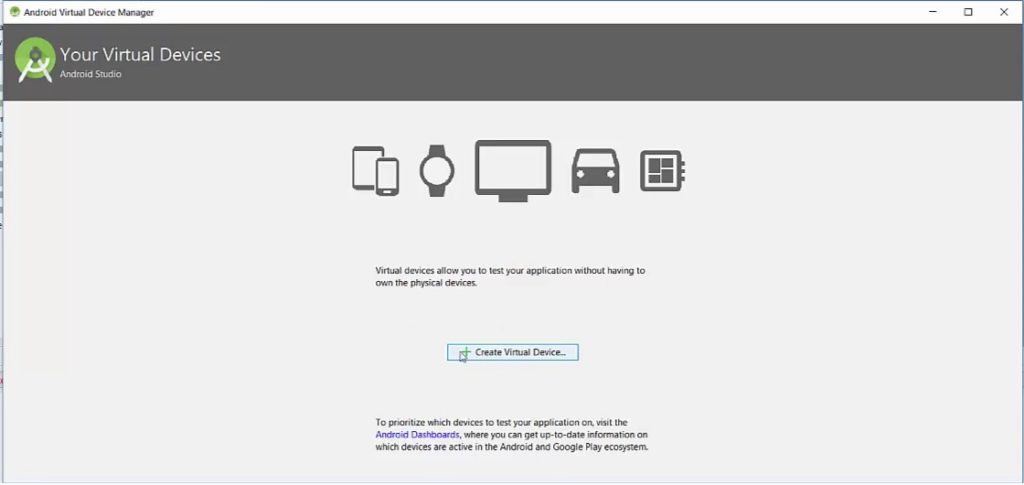
- After that choose “phone” or “Tablet” as category and now select the device, phone size and choose the pixels according to your requirement. After this click on the “Next” button.
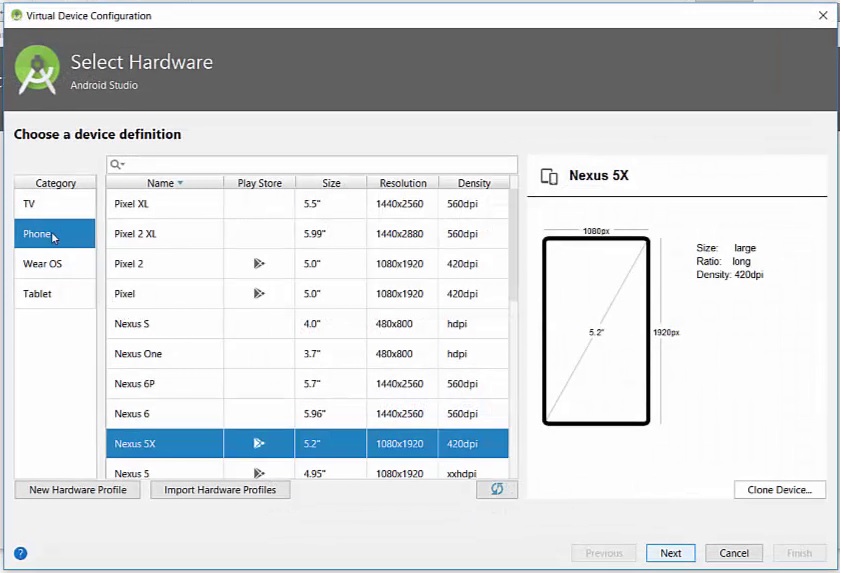
- Next you will be asked to select System Image from this window you need to select the Android platform. I recommend you to select the latest API (Android version). now Click on the next button.

- Next, you will see options to verify the Emulator Settings. I recommend you just leave Default and then click on the “Finish” button.

- then you will see the newly created Android Emulator in the list of available Android Virtual Devices(AVD). Now you can run your App in this Android Virtual Devices(AVD).

- Simple double click on your install android emulator then your emulator should start running:
Hope you liked this article on download and install android studio on your computer. If you have any question to ask, feel free to comment below. I will help you. If you liked this tutorial, please don’t forgot to share with your friends.
